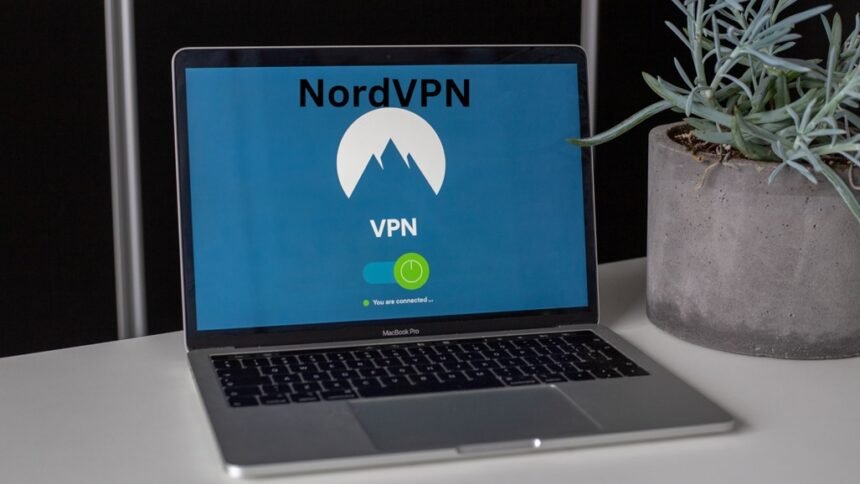NordVPN! Tech giant NordVPN has stormed the Apple TV scene, launching a dedicated app for tvOS 17. This marks a major shift for Apple TV users, who previously had to rely on workarounds like configuring VPNs on their routers. Now, with just a few clicks, they can enjoy enhanced privacy and security while streaming their favourite content.
NordVPN revelation:
- Stream Securely: Say goodbye to geo-restrictions and privacy concerns! NordVPN’s robust network of servers across 60+ countries let you access global content and shield your online activity from prying eyes.
- Boost Your Bandwidth: Tired of buffering? NordVPN’s lightning-fast NordLynx protocol ensures smooth streaming, even for high-definition content.
- Easy as Pie: Setting up the app is a breeze. Download it from the App Store, log in with your existing NordVPN account, and voila! You’re good to go.
- More Than Just Privacy: NordVPN offers additional features like threat protection and malware blocking, adding an extra layer of security to your Apple TV experience.
NordVPN installation and setup on the Apple TV
Download the NordVPN app: This is the most straightforward option, but it’s only available on Apple TV models running tvOS 14.5 or later. Here’s how to do it:
- Open the App Store on your Apple TV.
- Search for “NordVPN” and select it.
- Click “Get” to download and install the app.
- Once the app is installed, open it and sign in to your NordVPN account.
- Click the “Quick Connect” button to connect to the nearest server.
NordVPN Setup on your router: This option will protect all devices on your network, including your Apple TV. However, it requires some technical knowledge. Here’s a general overview of the steps:
- Log in to your router’s web interface.
- Find the VPN settings section.
- Enter the NordVPN server address, username, and password.
- Save your settings and reboot your router.
- Once your router is rebooted, your Apple TV will automatically connect to the VPN.
NordVPN Use on SmartDNS: This option is only useful if you want to access streaming content from specific countries. It won’t encrypt your traffic, but it will give you a different IP address. Here’s how to do it:
- Log in to your NordVPN account.
- Go to the “Services” section and click on “NordVPN.”
- In the “Smart DNS” category, click the “Activate” button.
- This will allow list your IP address and allow you to use Smart DNS on the network that your Apple TV is connected to.
- On your Apple TV, navigate to “Settings” > “General” > “Network.”
- Click on “Wi-Fi” at the top and select the network you allow listed in step 3.
- Select “Configure DNS” and choose “Manual.”
- Enter the SmartDNS server address provided by NordVPN.
NordVPN Screen-mirroring with Airplay:
- You can download the NordVPN app on your smartphone, tablet, or computer, have an active subscription and a stable Wi-Fi connection. Then, head to your favorite streaming platform directly on your device and choose what you want to watch. Tap on the AirPlay icon and link it to your Apple TV.
NordVPN This isn’t just a convenience upgrade – it’s a game-changer. Apple TV users now have more control over their online privacy and freedom, opening up a world of possibilities for streaming and entertainment.
NordVPN!, The arrival of NordVPN is part of a larger trend. With tvOS 17 paving the way for native VPN apps, we can expect to see more big-name providers entering the scene. This competition can only benefit consumers, leading to better features, competitive pricing, and ultimately, a more secure and enjoyable streaming experience.
For More Details Visit:The best online VPN service for speed | NordVPN